Battery life isn't great on smartphones these days... So it's no surprise the Nokia 105 was in the news when it was announced earlier this year. It claims to have 30 days of battery life and is sold for only 20$. It would be nice to have a smartphone lasting that long. I will show you an easy way to expand the battery life of an android smartphone with Tasker. Nowadays smartphones are online all the time, radiating information continuously. I noticed that it makes a huge difference in battery life wether I'm connected to a WiFi AP or not. Even data connection (4G/3G/EDGE/GPRS) seems to have a significant impact on the standby time of my phone. Permanently disconnecting from the internet is no solution in the 21. century, you will miss all the notifications, messages and other goodnesses of our information age. A solution I came up with is to connect to the network only once every 14 minutes.
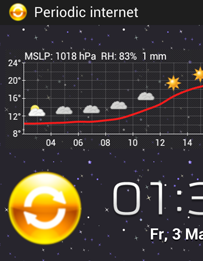
Our task, lets call it "periodic internet", will disconnect the phone from the network for 14 minutes, then connect for 1 minute and get all the notifications before starting over again by disconnecting for 14 minutes... All calls and SMS will be received in real time, while all the notifications will be delayed by up to 14 minutes. The benefit is the significantly improved battery life. Because of this task, my phone uses only 2% of the battery per hour! I configured Tasker to run this task while I'm at the gym, or at night when not connected to a power supply. Sometimes I activate it manually, because I know my phone won't make it trough the day otherwise.
What are we going to do:
- We will configure a widget on our home screen one can tap to activate and deactivate the "periodic internet" task
- We will show a permanent notification while running this task, after clicking the notification the task we be canceled and the permanent internet connection will be restored
- The notification will show the time when the phone was connected to the internet the last time and how often the internet has been turned off and on already
What do we need:
- Android phone
- Tasker - create your own small programs
- Zoom - an app able to create interactive widgets, install it after Tasker.
- Crystal Project HD icon pack - we will use one of the icons
- 10-20 minutes lifetime
The "periodic internet On" task
The task checks which internet connection radios are on, saves them into global variables for later use and turns WiFi and data off for 14 minutes, after that it turns them on for 1 minute before repeating itself by turning them off again. At the beginning of the task a zoom widget is modified, I will explain this later. Moreover a notification informing that the task is running is shown. Skip the line A2, add it later after you have created a "Periodic internet widget" as described later in this post.
Periodic internet On
Abort Existing Task
A1: Variable Set [ Name:%PERIRADIO To:1 Do Maths:Off Append:Off ]
A2: Zoom Element Visibility [ Element:Periodic Radio.w / StateON Set:On ]
A3: Variable Set [ Name:%num To:0 Do Maths:Off Append:Off ]
<Loop>
A4: Anchor
A5: Variable Add [ Name:%num Value:1 Wrap Around:0 ]
A6: Notify [ Title:Periodic internet Text: Icon:ipack:crystalhd:quick_restart Number:%num Permanent:On Priority:3 ]
A7: Variable Set [ Name:%MOBILDATA To:1 Do Maths:Off Append:Off ] If [ %AIR ~ off ]
A8: Variable Set [ Name:%MOBILDATA To:0 Do Maths:Off Append:Off ] If [ %AIR !~ off ]
A9: Variable Set [ Name:%WLANTMP To:1 Do Maths:Off Append:Off ] If [ %WIFII ~R CONNECTION ]
A10: Variable Set [ Name:%WLANTMP To:0 Do Maths:Off Append:Off ] If [ %WIFII !~R CONNECTION ]
A11: Variable Set [ Name:%noradio To:%MOBILDATA+%WLANTMP Do Maths:On Append:Off ]
A12: If [ %noradio ~ 0 ]
A13: Stop [ With Error:Off Task: ]
A14: End If
A15: Mobile Data [ Set:Off ]
A16: WiFi [ Set:Off ]
A17: Wait [ MS:0 Seconds:0 Minutes:14 Hours:0 Days:0 ]
A18: WiFi [ Set:On ] If [ %WLANTMP ~ 1 ]
A19: Mobile Data [ Set:On ] If [ %MOBILDATA ~ 1 ]
A20: Wait [ MS:0 Seconds:0 Minutes:1 Hours:0 Days:0 ]
A21: Goto [ Type:Action Label Number:1 Label:Loop ]
Click here to see the periodicinterneton.tsk.xml you can import directly into Tasker.
<TaskerData sr="" dvi="1" tv="1.3.3u2m">
<Task sr="task175">
<cdate>1366139544095</cdate>
<edate>1368747046322</edate>
<id>175</id>
<nme>Periodic internet On</nme>
<pri>10</pri>
<rty>1</rty>
<Action sr="act0" ve="3">
<code>547</code>
<Str sr="arg0" ve="3">%PERIRADIO</Str>
<Str sr="arg1" ve="3">1</Str>
<Int sr="arg2" val="0"/>
<Int sr="arg3" val="0"/>
</Action>
<Action sr="act1" ve="3">
<code>721</code>
<Str sr="arg0" ve="3">Periodic internet.w / StateON</Str>
<Int sr="arg1" val="1"/>
</Action>
<Action sr="act10" ve="3">
<code>547</code>
<Str sr="arg0" ve="3">%noradio</Str>
<Str sr="arg1" ve="3">%MOBILDATA+%WLANTMP</Str>
<Int sr="arg2" val="1"/>
<Int sr="arg3" val="0"/>
</Action>
<Action sr="act11" ve="3">
<code>37</code>
<lhs>%noradio</lhs>
<op>1</op>
<rhs>0</rhs>
</Action>
<Action sr="act12" ve="3">
<code>137</code>
<Int sr="arg0" val="0"/>
<Str sr="arg1" ve="3"/>
</Action>
<Action sr="act13" ve="3">
<code>38</code>
</Action>
<Action sr="act14" ve="3">
<code>433</code>
<Int sr="arg0" val="0"/>
</Action>
<Action sr="act15" ve="3">
<code>425</code>
<Int sr="arg0" val="0"/>
</Action>
<Action sr="act16" ve="3">
<code>30</code>
<Int sr="arg0" val="0"/>
<Int sr="arg1" val="0"/>
<Int sr="arg2" val="14"/>
<Int sr="arg3" val="0"/>
<Int sr="arg4" val="0"/>
</Action>
<Action sr="act17" ve="3">
<code>425</code>
<lhs>%WLANTMP</lhs>
<op>1</op>
<rhs>1</rhs>
<Int sr="arg0" val="1"/>
</Action>
<Action sr="act18" ve="3">
<code>433</code>
<lhs>%MOBILDATA</lhs>
<op>1</op>
<rhs>1</rhs>
<Int sr="arg0" val="1"/>
</Action>
<Action sr="act19" ve="3">
<code>30</code>
<Int sr="arg0" val="0"/>
<Int sr="arg1" val="0"/>
<Int sr="arg2" val="1"/>
<Int sr="arg3" val="0"/>
<Int sr="arg4" val="0"/>
</Action>
<Action sr="act2" ve="3">
<code>547</code>
<Str sr="arg0" ve="3">%num</Str>
<Str sr="arg1" ve="3">0</Str>
<Int sr="arg2" val="0"/>
<Int sr="arg3" val="0"/>
</Action>
<Action sr="act20" ve="3">
<code>135</code>
<Int sr="arg0" val="1"/>
<Int sr="arg1" val="1"/>
<Str sr="arg2" ve="3">Loop</Str>
</Action>
<Action sr="act3" ve="3">
<code>300</code>
<label>Loop</label>
</Action>
<Action sr="act4" ve="3">
<code>888</code>
<Str sr="arg0" ve="3">%num</Str>
<Int sr="arg1" val="1"/>
<Int sr="arg2" val="0"/>
</Action>
<Action sr="act5" ve="3">
<code>523</code>
<Str sr="arg0" ve="3">Periodic internet</Str>
<Str sr="arg1" ve="3"/>
<Img sr="arg2" ve="2">
<nme>quick_restart</nme>
<pkg>net.dinglisch.android.ipack.crystalhd</pkg>
</Img>
<Int sr="arg3">
<var>%num</var>
</Int>
<Int sr="arg4" val="1"/>
<Int sr="arg5" val="3"/>
</Action>
<Action sr="act6" ve="3">
<code>547</code>
<lhs>%AIR</lhs>
<op>1</op>
<rhs>off</rhs>
<Str sr="arg0" ve="3">%MOBILDATA</Str>
<Str sr="arg1" ve="3">1</Str>
<Int sr="arg2" val="0"/>
<Int sr="arg3" val="0"/>
</Action>
<Action sr="act7" ve="3">
<code>547</code>
<lhs>%AIR</lhs>
<op>2</op>
<rhs>off</rhs>
<Str sr="arg0" ve="3">%MOBILDATA</Str>
<Str sr="arg1" ve="3">0</Str>
<Int sr="arg2" val="0"/>
<Int sr="arg3" val="0"/>
</Action>
<Action sr="act8" ve="3">
<code>547</code>
<lhs>%WIFII</lhs>
<op>11</op>
<rhs>CONNECTION</rhs>
<Str sr="arg0" ve="3">%WLANTMP</Str>
<Str sr="arg1" ve="3">1</Str>
<Int sr="arg2" val="0"/>
<Int sr="arg3" val="0"/>
</Action>
<Action sr="act9" ve="3">
<code>547</code>
<lhs>%WIFII</lhs>
<op>12</op>
<rhs>CONNECTION</rhs>
<Str sr="arg0" ve="3">%WLANTMP</Str>
<Str sr="arg1" ve="3">0</Str>
<Int sr="arg2" val="0"/>
<Int sr="arg3" val="0"/>
</Action>
</Task>
</TaskerData>
The "periodic internet Off" task
This task must be executed to turn the periodic internet mode off. Skip the line A6, code it after adding the "Periodic internet widget" on your home screen:
Periodic internet Off
A1: Stop [ With Error:Off Task:Periodic internet On ]
A2: Mobile Data [ Set:On ] If [ %MOBILDATA ~ 1 ]
A3: WiFi [ Set:On ] If [ %WLANTMP ~ 1 ]
A4: Notify Cancel [ Title:Periodic internet Warn Not Exist:Off ]
A5: Variable Set [ Name:%PERIRADIO To:0 Do Maths:Off Append:Off ]
A6: Zoom Element Visibility [ Element:Periodic internet.w / StateON Set:Off ]
Click here to see the periodicinternetoff.tsk.xml you can import directly into Tasker.
<TaskerData sr="" dvi="1" tv="1.3.3u2m">
<Task sr="task176">
<cdate>1366195609780</cdate>
<edate>1368748409608</edate>
<id>176</id>
<nme>Periodic internet Off</nme>
<pri>10</pri>
<Action sr="act0" ve="3">
<code>137</code>
<Int sr="arg0" val="0"/>
<Str sr="arg1" ve="3">Periodic internet On</Str>
</Action>
<Action sr="act1" ve="3">
<code>433</code>
<lhs>%MOBILDATA</lhs>
<op>1</op>
<rhs>1</rhs>
<Int sr="arg0" val="1"/>
</Action>
<Action sr="act2" ve="3">
<code>425</code>
<lhs>%WLANTMP</lhs>
<op>1</op>
<rhs>1</rhs>
<Int sr="arg0" val="1"/>
</Action>
<Action sr="act3" ve="3">
<code>779</code>
<Str sr="arg0" ve="3">Periodic internet</Str>
<Int sr="arg1" val="0"/>
</Action>
<Action sr="act4" ve="3">
<code>547</code>
<Str sr="arg0" ve="3">%PERIRADIO</Str>
<Str sr="arg1" ve="3">0</Str>
<Int sr="arg2" val="0"/>
<Int sr="arg3" val="0"/>
</Action>
<Action sr="act5" ve="3">
<code>721</code>
<Str sr="arg0" ve="3">Periodic internet.w / StateON</Str>
<Int sr="arg1" val="0"/>
</Action>
</Task>
</TaskerData>
Turn off "Periodic internet" by clicking on the notification
Create a new Tasker profile, name it "Periodic internet Off". Select
event,
UI,
notification click. Owner Application is "Tasker" and the title should be "Periodic internet". As the performed action select the just created "Periodic internet Off" task.
The "periodic internet On/Off" widget
Now we need the above mentioned program "Zoom", this will allow us to place a interactive widget on our home screen so we can turn our new battery saving mode on and off by tapping on it.
Import the widget template by
copypasting the following code into a "Periodic_internet.ztl.xml" file or follow the instructions bellow to create a widget yourself.
<class name="Template" index="">
<backColour>#00000000</backColour>
<borderColour>#FFFFFFFF</borderColour>
<borderWidth>0</borderWidth>
<cellData>160,200,20,18;212,148,0,0</cellData>
<cellsHigh>1</cellsHigh>
<cellsWide>1</cellsWide>
<marginWidth>4</marginWidth>
<name>Periodic internet</name>
<class name="Element" index="elements0">
<elementType>Image</elementType>
<heightLand>191</heightLand>
<heightPort>191</heightPort>
<name>StateOFF</name>
<visible>true</visible>
<widthLand>151</widthLand>
<widthPort>151</widthPort>
<xLand>0</xLand>
<xPort>0</xPort>
<yLand>0</yLand>
<yPort>0</yPort>
<class name="ImageElement" index="state0">
<alpha>75</alpha>
<stateName></stateName>
<uri>ipack://net.dinglisch.android.ipack.crystalhd/quick_restart</uri>
<class name="TaskAction" index="onClick0">
<name>Periodic internet On</name>
</class>
</class>
</class>
<class name="Element" index="elements1">
<elementType>Image</elementType>
<heightLand>191</heightLand>
<heightPort>191</heightPort>
<name>StateON</name>
<visible>false</visible>
<widthLand>151</widthLand>
<widthPort>151</widthPort>
<xLand>0</xLand>
<xPort>0</xPort>
<yLand>0</yLand>
<yPort>0</yPort>
<class name="ImageElement" index="state0">
<alpha>255</alpha>
<stateName></stateName>
<uri>ipack://net.dinglisch.android.ipack.crystalhd/quick_restart</uri>
<class name="TaskAction" index="onClick0">
<name>Periodic internet Off</name>
</class>
</class>
</class>
</class>
Start Zoom and tap on the
green plus in the lower right corner of the
templates register. Configure it like this and tap on the
green check button:
- name: Periodic internet
- cell width x height: 1 x 1
- background colour: #00000000
- margin width: 0
- border width: 0
- border colour: #ffffffff
- visible: true
Now we will need an image element, therefore long press on the blank black area and select
image. Fill in the fields like this:
- name: StateOFF
- source: select a nice looking icon. I like the "quick_restart" icon from the Crystal Project HD pack, you can see it on the screenshot at the top of this post.
- alpha: 75 (that's important)
- Click action: select the Tasker task "Periodic internet On"
Accept with the
green check button. Long press on the newly created image and select
Fit to widget. Now we will create a second image on top of this one. Press the menu button of your phone and select
Add element. Select
image again but configure it this time like shown here:
- name: StateON
- source: select the same nice looking icon
- alpha: 255
- Click action: select the Tasker task "Periodic internet Off"
After accepting, expand the image again over the whole widget area. You should end up with one image on top of the other, covering it completely. That's perfect, accept again with the
green check button. You should see the template window again with a Periodic internet template. Exit Zoom by clicking on the button in left bottom corner (
green check).
Now we need to place the widget on our home screen, just add a Zoom 1x1 widget and select the "Periodic internet" template when asked, confirm every dialog. Make sure the Zoom Element Visibility lines in our Tasker tasks (lines A2 and A6 respectively) point to the created "Periodic internet" Zoom widget on your home screen. Check it!
That's it! Now it's your turn - automate the activation and deactivation of the "periodic internet" task, I'm excited to hear about your experience with it!
The only limit is yourself!




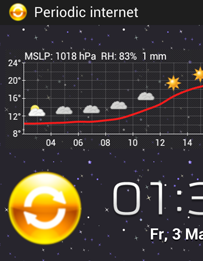 Our task, lets call it "periodic internet", will disconnect the phone from the network for 14 minutes, then connect for 1 minute and get all the notifications before starting over again by disconnecting for 14 minutes... All calls and SMS will be received in real time, while all the notifications will be delayed by up to 14 minutes. The benefit is the significantly improved battery life. Because of this task, my phone uses only 2% of the battery per hour! I configured Tasker to run this task while I'm at the gym, or at night when not connected to a power supply. Sometimes I activate it manually, because I know my phone won't make it trough the day otherwise.
Our task, lets call it "periodic internet", will disconnect the phone from the network for 14 minutes, then connect for 1 minute and get all the notifications before starting over again by disconnecting for 14 minutes... All calls and SMS will be received in real time, while all the notifications will be delayed by up to 14 minutes. The benefit is the significantly improved battery life. Because of this task, my phone uses only 2% of the battery per hour! I configured Tasker to run this task while I'm at the gym, or at night when not connected to a power supply. Sometimes I activate it manually, because I know my phone won't make it trough the day otherwise.